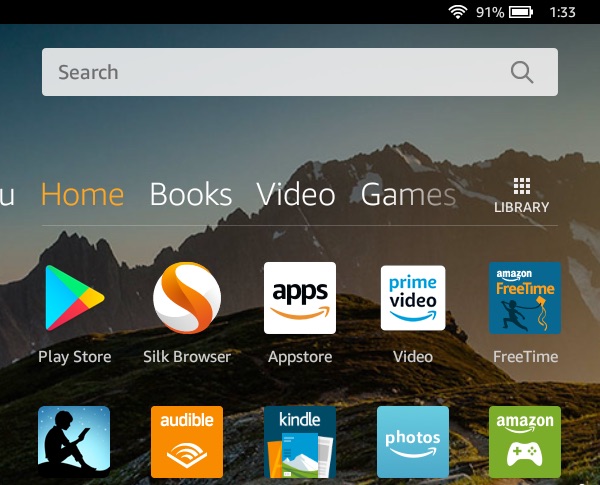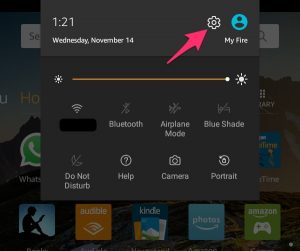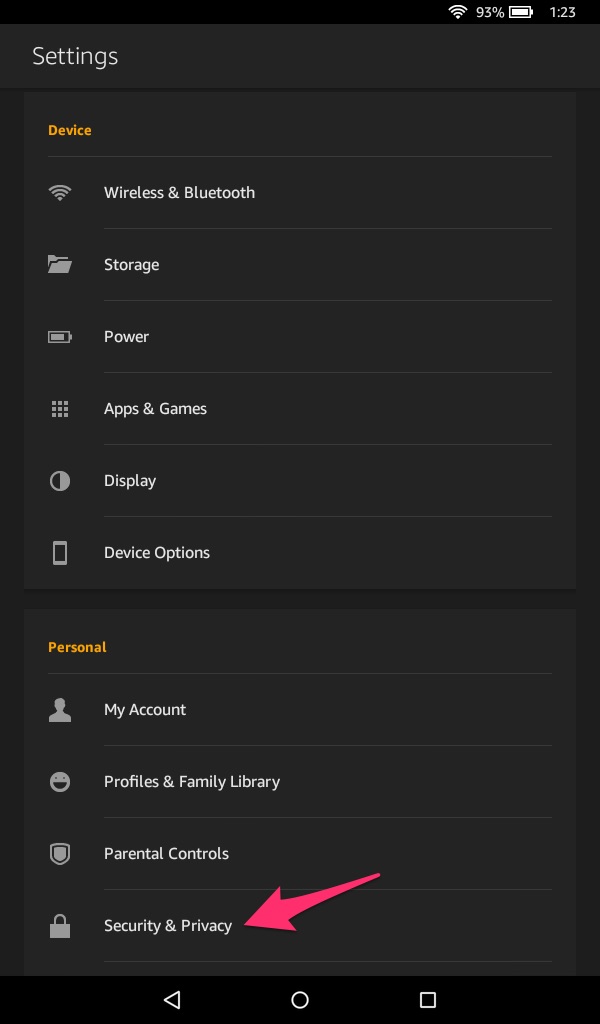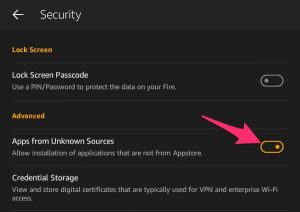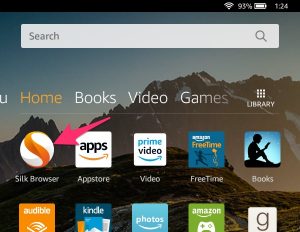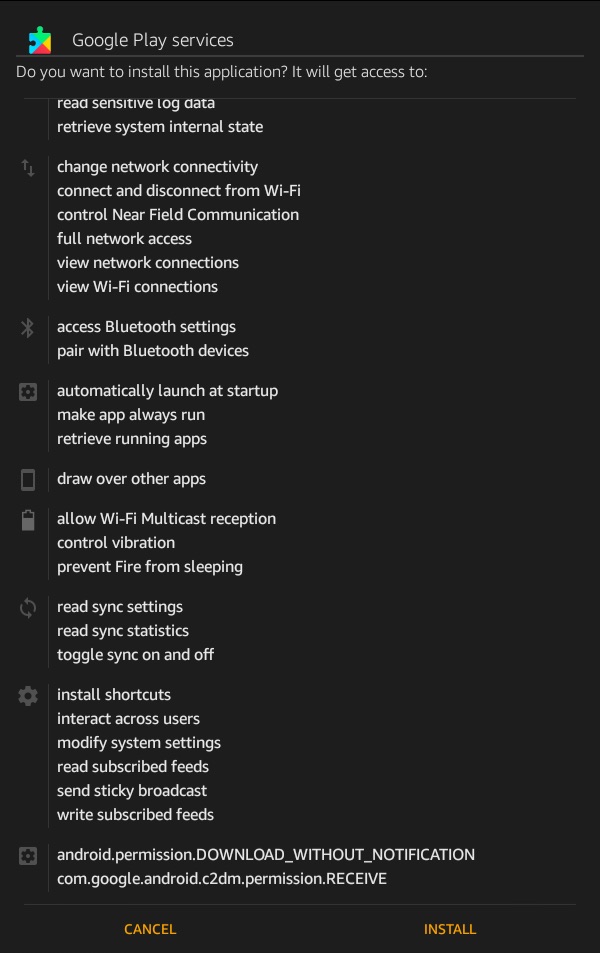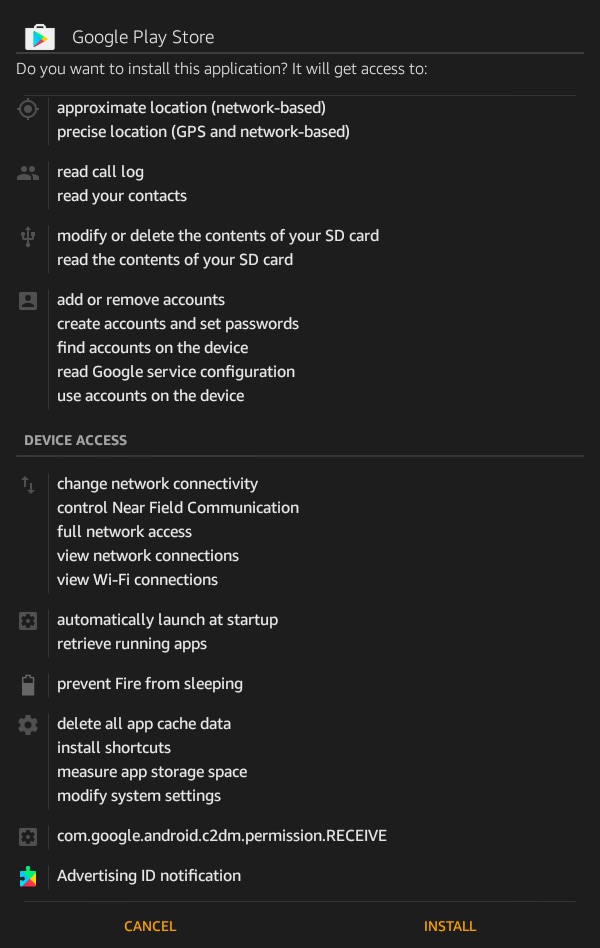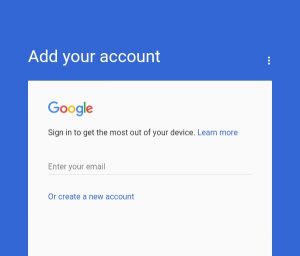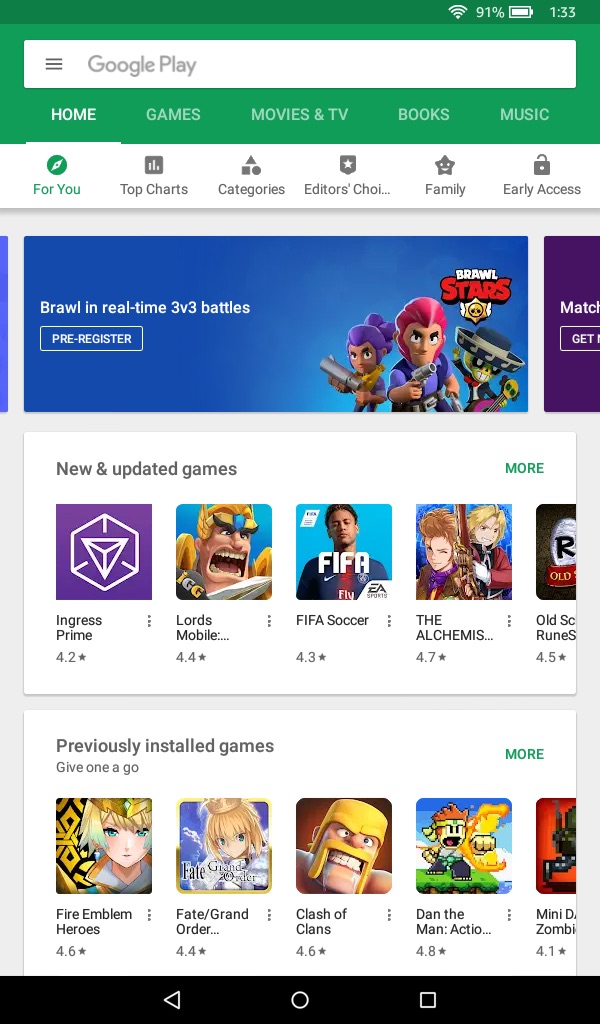You may have noticed that many popular apps (like Clash of Clans, Snapchat, WhatsApp, & many more) are not available in the Amazon Appstore on your Fire tablet. Follow our guide to install the Google Play Store to your Fire 7, Fire HD 8, Fire HD 10, or any other Kindle Fire tablets running Fire OS 5 or higher. If you own a Fire tablet, installing the Google Play Store is an essential. You will have access to all of the apps, games, books, videos, and music available in the Play Store on your Fire tablet.
Are you ready? It’s very simple and we will walk you through step-by-step.
How-to Download Google Play Store to Fire Tablet
1. On your Fire tablet, swipe down from the top of the screen to access the options and press on the Settings icon.
2. Look for Security & Privacy and press it (it’s located under Personal).
3. Turn on Apps from Unknown Sources.
4. Open the Silk Browser.
5. Download the Google Services Framework .APK here:
Google Services Framework .APK Download
6. Open the downloaded file and press Install.
7. Download the Google Play Services .APK here:
Google Play Services .APK Download
8. Open the downloaded file and press Install.
9. Download the Google Account Manager .APK here:
Google Account Manager .APK Download
10. Open the downloaded file and press Install.
11. Finally, download the Google Play Store .APK here:
12. Open the downloaded file and press Install.
13. Now open the Play Store and create or sign into your Google account.
You’re done. Easy, right? You can now download apps and media from the Google Play Store on your Amazon Fire tablet!
Let us know if you are having any problems in the comments below.